No products in the basket.
How to Set Up Two-Factor Authentication (2FA) for Extra Protection
4 min read
Passwords are good. Strong passwords are better. But even the best password isn’t bulletproof. That’s where two-factor authentication (2FA) comes in.
Think of it like a second lock on your front door. Even if someone guesses or steals your password, they still need the second “key” to get in. It takes a few minutes to set up and can save you a world of hassle later.
Why 2FA matters
- Stops stolen passwords from being enough: Hackers can’t get in with just your login.
- Adds an extra step for security: Usually a code sent to your phone or generated in an app.
- Protects sensitive apps: Banking, email, and cloud storage are prime targets.
- Peace of mind: Even if your password leaks in a breach, your account is still locked down.
How to set up 2FA on iPhone (Apple ID)
- Open Settings.
- Tap your name > Password & Security.
- Tap Turn On Two-Factor Authentication.
- Follow the prompts — you’ll need to add a trusted phone number.
- From now on, you’ll get a code via SMS or on another Apple device when logging in.
Apple also supports prompts on trusted devices, which are safer than SMS codes where available.
How to set up 2FA on Android (Google account)
- Open Settings > Google > Manage your Google Account.
- Go to the Security tab.
- Under “Signing in to Google”, select 2-Step Verification.
- Tap Get Started and follow the instructions.
- Choose your second step — usually Google prompts on your phone, SMS codes, or an authenticator app.
Google prompts are generally safer than SMS, but an authenticator app offers the best protection.
Safety reminders
- Use an authenticator app (like Google Authenticator or Authy) — safer than SMS codes.
- Keep backup codes somewhere secure.
- Don’t reuse numbers — register your main phone, not a work number you could lose access to.
- Turn on 2FA wherever it’s offered — not just Apple or Google, but banking, email, and socials too.
- Look out for passkeys — many apps are starting to replace passwords and codes with them.
- Don’t ignore update reminders — services improve 2FA over time with stronger options.
Backup codes can save you if you lose your phone or can’t get SMS messages.
Using 2FA with other apps
Most major apps and services support 2FA:
- Social: Facebook, Instagram, Twitter/X, TikTok.
- Email: Gmail, Outlook, Yahoo.
- Finance: Banking and PayPal.
- Cloud: iCloud, Google Drive, Dropbox.
Some apps call it ‘Login Verification’ or ‘Two-Step Sign-In’ — the name can differ, but the function is the same.
Benefits of 2FA
- Blocks most account hacks: Even with your password, attackers can’t get in.
- Protects your digital identity: Social, banking, and cloud accounts stay safe.
- Simple and free: Built into most devices and apps.
- Future ready: Many services are rolling out passkeys — the next step beyond 2FA, using your face or fingerprint instead of passwords.
Prevention + Protection = Maximum peace of mind
Prevention: 2FA is one of the easiest ways to lock down your accounts. It takes minutes to set up and adds a massive layer of security.
Protection: If your phone itself is lost, stolen, or damaged, BiMPY is the backup plan. 30-day rolling cover for theft, loss, and accidental damage — no faff, no long contracts.