No products in the basket.
The Importance of Screen Locks: Passcodes, Face ID & Fingerprint Security
4 min read
Your phone is probably one of the most personal things you own. Messages, banking apps, photos, work emails — all in one place. If it’s lost or stolen, you don’t just lose the device. You risk handing a stranger the keys to your digital life.
That’s where screen locks come in. Passcodes, Face ID, and fingerprint security are simple, built-in tools that protect you from a lot of hassle. Here’s why they matter, how to set them up, and why they’re worth the extra seconds every time you unlock your phone.
Why screen locks matter
- Data protection: Without a lock, anyone can get into your apps, emails, and accounts.
- Fraud prevention: Contactless payments, banking apps, and wallets are wide open without one.
- Peace of mind: Losing your phone is bad. Losing your identity or bank account is worse.
- They’re quick: With Face ID and fingerprints, unlocking is instant.
How to set up a screen lock on iPhone
- Open Settings.
- Tap Face ID & Passcode (or Touch ID & Passcode on older models).
- Choose Turn Passcode On.
- Enter a six-digit passcode (or set a custom one).
- Follow the prompts to add Face ID or Touch ID.
- Adjust what Face ID/Touch ID can unlock (apps, Apple Pay, etc.).
On iOS, Face ID/Touch ID settings may differ slightly depending on your iPhone model and iOS version.
Pick a strong passcode — avoid simple numbers like 123456 or your birthday.
How to set up a screen lock on Android
(Steps vary by brand, but generally:)
- Open Settings.
- Go to Security (sometimes Lock screen or Biometrics).
- Select Screen lock type.
- Choose PIN, Pattern, or Password.
- Add Fingerprint or Face recognition if supported.
- Confirm your backup option (PIN/Password in case biometrics fail).
Menu names may vary by brand — some Android phones use ‘Lock screen and security’ or ‘Biometrics and security’ instead.
Safety reminders
- Set up Face ID, Touch ID, or Fingerprint where possible.
- Always back up with a strong PIN or passcode.
- Skip easy codes like 123456 or birthdays.
- If using a pattern, avoid simple shapes like L, Z, or squares.
- Keep your phone updated — security improves with each release.
- Pair with Find My iPhone / Find My Device for extra protection.
Software updates don’t just add features — they often patch security flaws that locks alone can’t cover.
Benefits of using Face ID & Fingerprint
- Fast: Unlock without typing.
- Personal: Only works with your face or finger.
- Safer than just a PIN: Harder to fake or guess.
- Works with apps: Banking and payment apps support biometrics.
Things to keep in mind
- Always set a fallback passcode: biometrics aren’t foolproof.
- Don’t skip updates: they improve security.
- Locks protect your data, not the device: pair with tracking tools for the best chance of recovery.
Locks buy time and protection, but pairing them with tracking tools gives you the best chance of getting your phone back.
Prevention + Protection = Maximum peace of mind
Prevention: A strong screen lock is your first defence. It buys time, protects your data, and stops fraudsters in their tracks.
Protection: If your phone still disappears, BiMPY is your backup — theft, loss, and accidental damage cover, all on rolling 30-day policies with no cancellation fees.